สำหรับเนื้อหาต่อไปนี้ จะเป็นแนวทางในการดึงข้อมูลกิจกรรมจาก google calendar
มาใช้งานด้วยภาษา php (เวอร์ชั่น 5.4 ขึ้นไป) ซึ่งจะทำให้เราสามารถนำข้อมูลไปใช้งานหรือประยุกต์เพิ่มเติม
ได้ง่ายขึ้น แต่อย่างไรก็ดี ในขั้นตอนการใช้งานนั้น อาจจะซับซ้อนพอสมควรแต่ก็ไม่ยาก
จนเกินไป โดยสิ่งที่เพิ่มเข้ามา คือมีการ รันไฟล์ php ผ่าน command line , มีการใช้งาน
composer เหล่านี้เป็นต้น
ในที่นี้ เราจะทำการทดสอบเรียกใช้งานผ่าน localhost ดังนั้นวิธีการปรับค่าต่างๆ ก็จะใช้เป็น
ผ่าน localhost การนำไปใช้ใน server ต้องปรับค่าเป็นโดนเมน ตามให้ถูกต้อง
นี้คือ path ไฟล์บนเครื่องทดสอบ ใช้ xampp เป็นตัวจำลอง server
C: > xampp > htdocs > demo > ggc
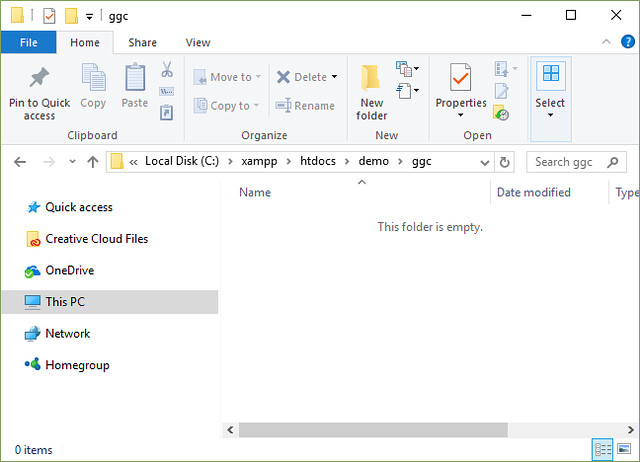
ดูการติดตั้งและการใช้งาน xampp เพิ่มเติมได้ที่
ติดตั้ง xampp จำลอง server สำหรับนักพัฒนาเว็บด้วย php
https://www.ninenik.com/content.php?arti_id=660 via @ninenik
ตรวจสอบว่าคำสั่ง php และ composer ติดตั้งและพร้อมใช้งานผ่าน command line หรือไม่
โดยเปิด command line แล้วทำตามตัวอย่างดังรูป
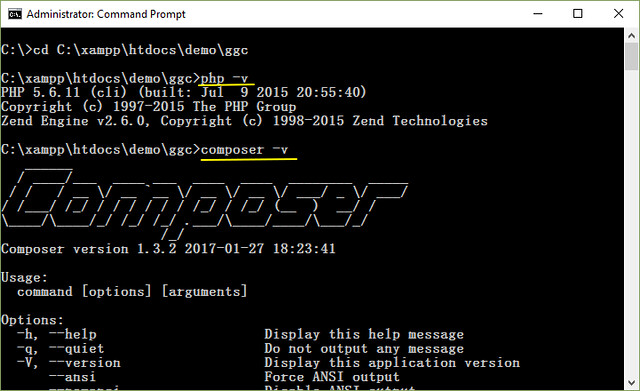
ใช้คำสั่ง php -v เพื่อเช็คเวอร์ชั่นของ php และ
ตรวจสอบว่าคำสั่ง php พร้อมใช้งานผ่าน command line หรือไม่
ใช้คำสั่ง composer -v เพื่อเช็คเวอร์ชั่นของ composer และ
ตรวจสอบว่าคำสั่ง composer พร้อมใช้งานผ่าน command line หรือไม่
ถ้าตรวจสอบแล้ว ข้อความแสดงในรูปแบบคล้ายด้านบน นั้นหมายความว่า คำสั่ง php
และ คำสั่ง composer พร้อมใช้งานผ่าน command line แล้ว
กรณีคำสั่ง php ยังไม่สามารถใช้งานผ่าน command line ให้เราเข้าไปทำการเพิ่ม
path ของ php ในตัวอย่างมี path php อยู่ที่ C: > xampp > php
ก็ให้เพิ่ม C:\xampp\php เข้าไปตามรูป ด้านล่าง กรณีไม่ใช่วันโดว์ 10 สามารถเพิ่มเข้าไปใน path
ในลักษณะ ต่อกันโดยแบ่งด้วยเครื่องหมาย ( ; ) เช่น C:\xampp\php;
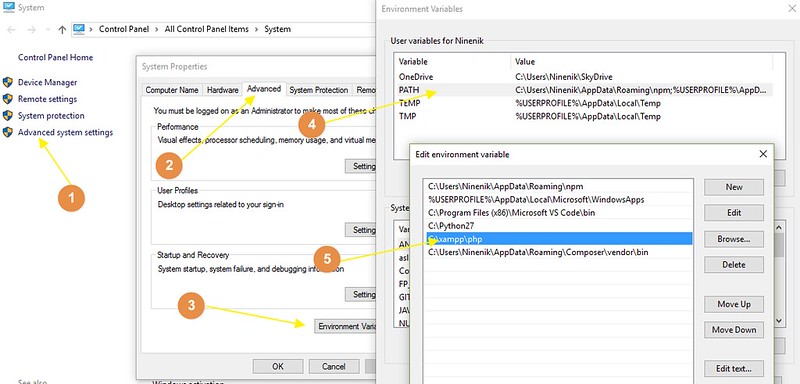
ส่วนกรณีคำสั่ง composer ยังไม่พร้อมใช้งาน ให้เราเข้าไปทำการดาวน์โหลดไฟล์ ติดตั้งได้ที่
โดยให้ดาวน์โหลดไฟล์ Composer-Setup.exe แล้วทำการติดตั้ง โดยหลังจากติดตั้งสำเร็จ
ก็จะมีการไปเพิ่มค่าตัวแปร ใน path ให้อัตโนมัติ เหมือนกับคำสั่ง php ตามรูปด้านบน
จะเห็นว่า path ของ composer ถูกเพิ่มต่อจาก php path
เมื่อได้ทำการติดตั้ง คำสั่ง php และ composer แล้วให้เราปิด และเปิด command line ใหม่
เช็คว่าคำสั่งพร้อมทำงานแล้วหรือไม่ตามวิธีทีข้างต้น และเมื่อคำสั่งพร้อมใช้งาน ให้ทำในขั้นตอนถัดไป
ใช้ composer เพื่อติดตั้ง Google Client Library
โดยใช้คำสั่งผ่าน command line ในโฟลเดอร์ ggc ที่เราใช้ทดสอบ ซึ่งจะเป็นการ
ไปโหลดส่วนของไฟล์ที่จำเป็นของ Google Client Library ดังรูป

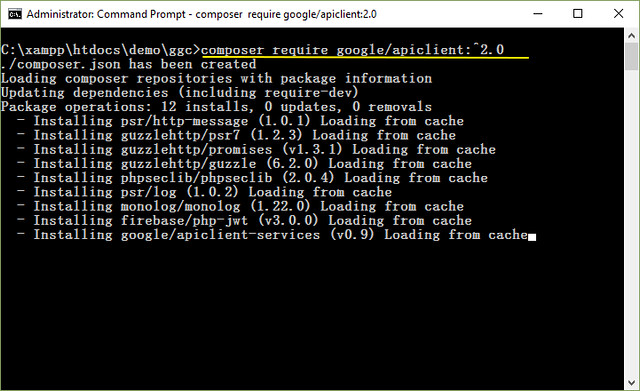
รอจนทำงานเสร็จ อาจจะใช้เวลาสักพักขึ้นกับความเร็วอินเทอร์เน็ต หลังทำการดาวน์โหลด
และติดตั้งเรียบร้อยแล้ว เราจะได้ไฟล์ และโฟลเดอร์ดังรูป ซึ่งในโฟลเดอร์ vendor จะมีไฟล์
เพิ่มเติมด้านใน โดยเวลาใช้งานเราจะเรียกผ่านไฟล์ autoload.php
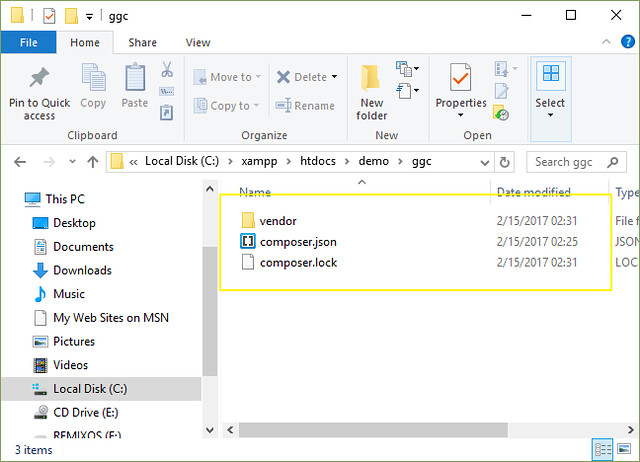
จากนั้นให้เราสร้างไฟล์ชื่อ calendar.php ไว้ใน path
C: > xampp > htdocs > demo > ggc ตามรูป
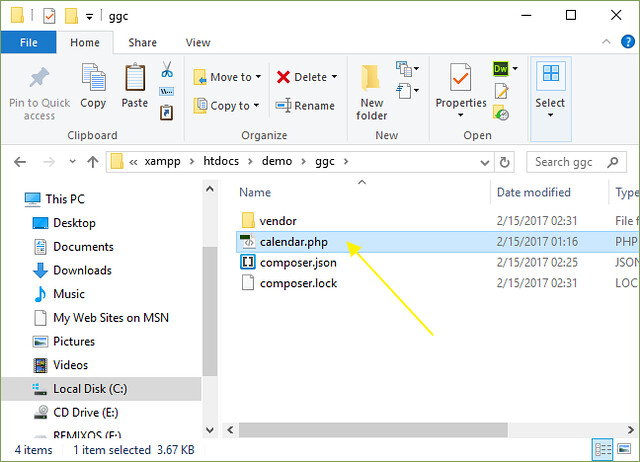
โดยใช้โค้ดดังนี้
<?php
require_once __DIR__ . '/vendor/autoload.php';
?>
<!DOCTYPE html>
<html>
<head>
<title>Google Calendar API </title>
<meta charset='utf-8' />
</head>
<body>
<p>Google Calendar API </p>
<?php
define('APPLICATION_NAME', '<APP NAME>');
define('CREDENTIALS_PATH', __DIR__ . '/.credentials/calendar.json');
define('CLIENT_SECRET_PATH', __DIR__ . '/client_secret.json');
// If modifying these scopes, delete your previously saved credentials
// at ~/.credentials/calendar-php-quickstart.json
define('SCOPES', implode(' ', array(
Google_Service_Calendar::CALENDAR_READONLY)
));
if (php_sapi_name() != 'cli') {
throw new Exception('This application must be run on the command line.');
}
/**
* Returns an authorized API client.
* @return Google_Client the authorized client object
*/
function getClient() {
$client = new Google_Client();
$client->setApplicationName(APPLICATION_NAME);
$client->setScopes(SCOPES);
$client->setAuthConfig(CLIENT_SECRET_PATH);
$client->setAccessType('offline');
$guzzleClient = new \GuzzleHttp\Client(array( 'curl' => array( CURLOPT_SSL_VERIFYPEER => false, ), ));
$client->setHttpClient($guzzleClient);
// Load previously authorized credentials from a file.
$credentialsPath = expandHomeDirectory(CREDENTIALS_PATH);
if (file_exists($credentialsPath)) {
$accessToken = json_decode(file_get_contents($credentialsPath), true);
} else {
// Request authorization from the user.
$authUrl = $client->createAuthUrl();
printf("Open the following link in your browser:\n%s\n", $authUrl);
print 'Enter verification code: ';
$authCode = trim(fgets(STDIN));
// Exchange authorization code for an access token.
$accessToken = $client->fetchAccessTokenWithAuthCode($authCode);
// Store the credentials to disk.
if(!file_exists(dirname($credentialsPath))) {
mkdir(dirname($credentialsPath), 0700, true);
}
file_put_contents($credentialsPath, json_encode($accessToken));
printf("Credentials saved to %s\n", $credentialsPath);
}
$client->setAccessToken($accessToken);
// Refresh the token if it's expired.
if ($client->isAccessTokenExpired()) {
$client->fetchAccessTokenWithRefreshToken($client->getRefreshToken());
file_put_contents($credentialsPath, json_encode($client->getAccessToken()));
}
return $client;
}
/**
* Expands the home directory alias '~' to the full path.
* @param string $path the path to expand.
* @return string the expanded path.
*/
function expandHomeDirectory($path) {
$homeDirectory = getenv('HOME');
if (empty($homeDirectory)) {
$homeDirectory = getenv('HOMEDRIVE') . getenv('HOMEPATH');
}
return str_replace('~', realpath($homeDirectory), $path);
}
// Get the API client and construct the service object.
$client = getClient();
$service = new Google_Service_Calendar($client);
// Print the next 10 events on the user's calendar.
$calendarId = 'primary';
$optParams = array(
'maxResults' => 10,
'orderBy' => 'startTime',
'singleEvents' => TRUE,
'timeMin' => date('c'),
);
$results = $service->events->listEvents($calendarId, $optParams);
if (count($results->getItems()) == 0) {
print "No upcoming events found.\n";
} else {
print "Upcoming events:\n";
foreach ($results->getItems() as $event) {
$start = $event->start->dateTime;
if (empty($start)) {
$start = $event->start->date;
}
printf("%s (%s)\n", $event->getSummary(), $start);
printf('<br>');
}
}
?>
</body>
</html>
โดยการทำงานสุดท้ายของโค้ดคือการไปดึงกิจกรรมจาก google calendar โดยดึงข้อมูล
กิจกรรมที่จะถึงเร็วๆ นี้ ลักษณะการทำงานคล้ายบทความ
การดึงข้อมูลจาก google calendar ด้วย javascript เบื้องต้นอย่างง่าย
https://www.ninenik.com/content.php?arti_id=762 via @ninenik
แต่ก่อนที่เราจะเรียกใช้งาน ต้องการหนด
<APP NAME> เป็นชื่อ web application ที่เราสร้าง
และดาวน์โหลด JSON มาเรียกใช้ตามส่วนของโค้ด
define('CLIENT_SECRET_PATH', __DIR__ . '/client_secret.json');
เรามาดูส่วนของ 3 โค้ดนี้อย่างละเอียด
define('APPLICATION_NAME', '<APP NAME>');
define('CREDENTIALS_PATH', __DIR__ . '/.credentials/calendar.json');
define('CLIENT_SECRET_PATH', __DIR__ . '/client_secret.json');
- APPLICATION_NAME สำหรับกำหนดชื่อ web application ที่เราในกำหนดใน API Project
- CREDENTIALS_PATH สำหรับเก็บไฟล์ที่ใช้ในการเข้าไปดึงข้อมูล โดย path และไฟล์ด้านใน
จะถูกสร้างตอนเราเรียกใช้คำสั่ง php ผ่าน command line
- CLIENT_SECRET_PATH สำหรับระบุ path ของไฟล์ json ที่เราดาวน์โหลดมากจาก API Project
ในส่วนของ Credentials
ดังนั้นส่วนของข้อมูลที่เราต้องสร้างหรือนำมาใช้คือ APPLICATION_NAME และ CLIENT_SECRET_PATH
โดยให้เข้าไปที่ https://console.developers.google.com/apis/library
1. เลือก API Project ที่ต้องการ
2. เลือกเมนู Credentials ในที่นี้เราจะสร้าง client ID ใหม่ เพื่อจะได้เห็นเพิ่มแต่ต้น
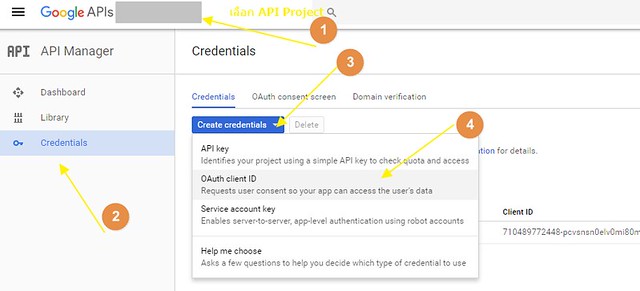
3. กรอกข้อมูล โดยประมาณดังนี้ ตามรูป
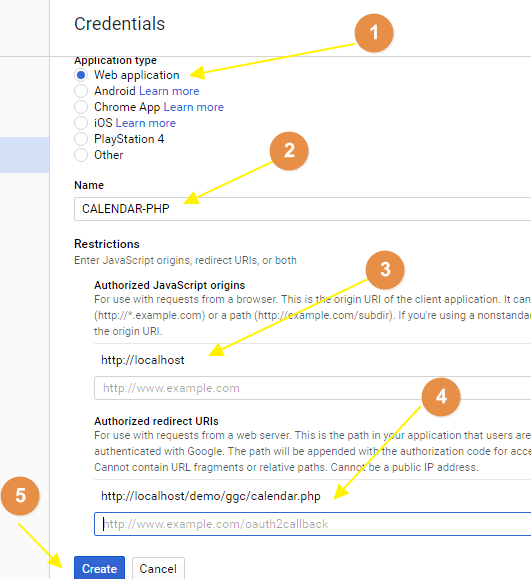
จะเห็นว่าเราใช้การทดสอบบนเครื่อง จึงใช้เป็น localhost
ส่วน Authorized redirect URIs เราก็กำหนดเป็นไฟล์ php ที่เราใช้ทดสอบ
ในที่นี้คือ http://localhost/demo/ggc/calendar.php
จากนั้นกด save เราก็จะได้ส่วนของรายการ APPLICATION_NAME และ CLIENT_SECRET_PATH
เพิ่มนำไปใช้งานแล้ว โดย APPLICATION_NAME คือ CALENDAR-PHP
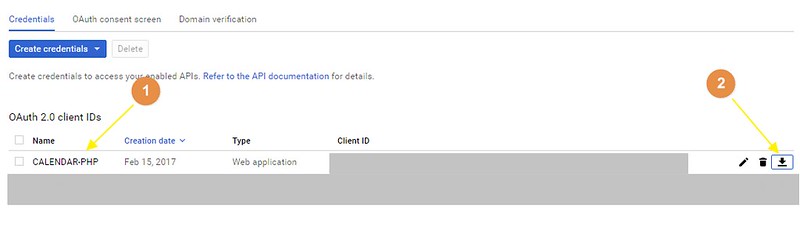
ส่วน CLIENT_SECRET_PATH ให้เราทำการโหลดไฟล์ JSON ตามรูป แล้ว copy ไปวางในโฟลเดอร์
ที่เราทดสอบ แล้วเปลี่ยนชื่อเป็น client_secret.json
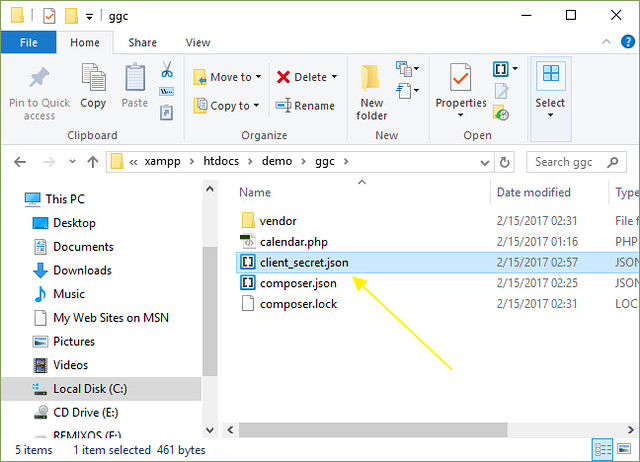
ให้เราเปลี่ยนค่า <APP NAME> เป็นชื่อ web application ที่เราตั้ง ในตัวอย่างคือ CALENDAR-PHP
ก็จะได้เป็น
define('APPLICATION_NAME', 'CALENDAR-PHP');
ต่อไปคือการใช้คำสั่ง php รันไฟล์ calendar.php ผ่าน command line ดังนี้

เราก็จะได้ ลิ้งค์ url เพื่อไปรันผ่าน เบราวเซอร์
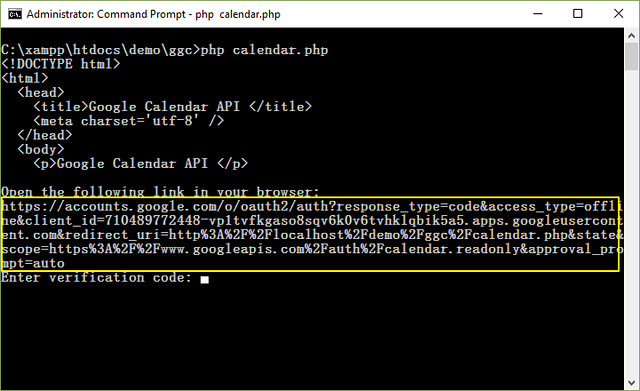
ให้เรา copy ลิ้งค์ไปเปิดใน chrome
(ยังไม่ต้องปิด command line)
ก็จะแสดงการขอสิทธิการเข้าใช้งาน calendar ให้เรากด allow ตามรูป
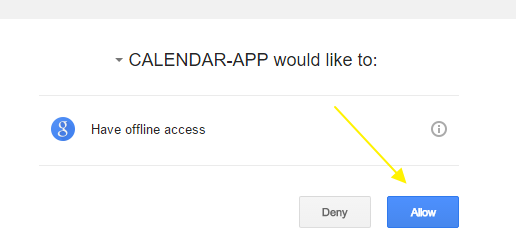
จากนั้น เบราวเซอร์ จะส่งค่า code กลับมาที่ไฟล์ ที่เรากำหนดใน Authorized redirect URIs ซึ่งก็คือ
http://localhost/demo/ggc/calendar.php ให้เรา copy code หลัง url ?code=xxxxxxxxxx

นำมาวางใน command line ดังรูป แล้วกด enter
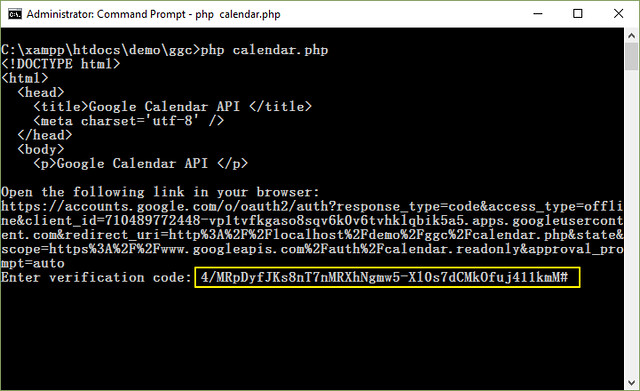
คำสั่ง php จะสร้างไฟลเดอร์ชื่อ .credentials และมีไฟล์ calendar.json ด้านใน
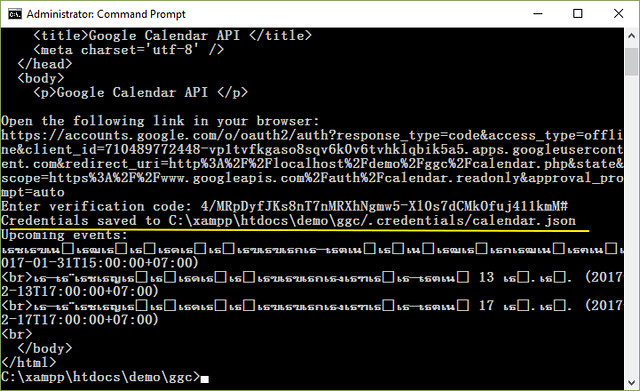
โดยไฟล์ด้านใน ก็คือ access_token ที่ให้เราใช้สำหรับเข้าไปใช้ทำการดึงข้อมูล calendar มาแสดง
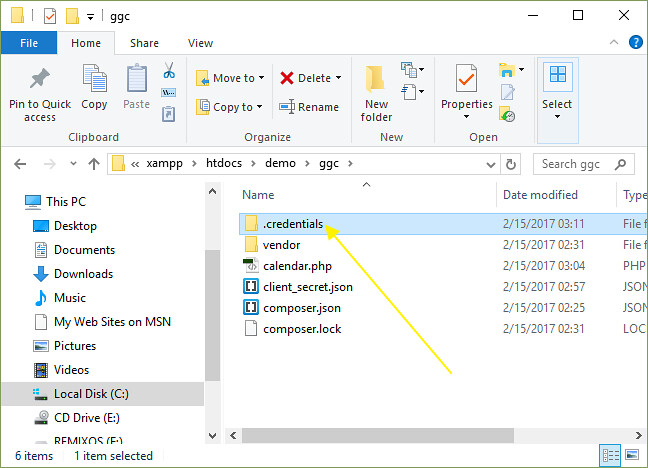
เท่านี้เราก็สามารถดึงข้อมูลจาก google calendar ผ่านไฟล์ calendar.php ได้แล้ว
แต่ก่อนเรียกใช้งาน ให้เราปิดส่วนของคำสั่ง ที่กำหนดให้รันไฟล์ผ่าน command line ไว้ก่อน
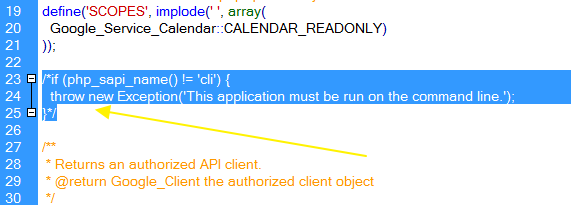
เสร็จแล้วก็ทดสอบรันไฟล์ http://localhost/demo/ggc/calendar.php ผ่านเบราวเซอร์
ก็จะได้ข้อมูลกิจกรรมอย่างง่ายดังนี้
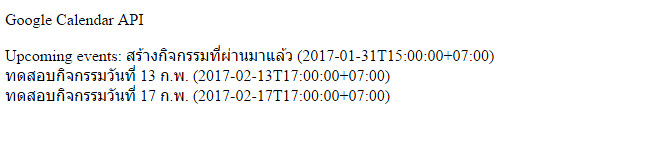
จะเห็นว่าเราสามารถทำการดึงข้อมูลจาก google calendar ด้วย php ได้แล้ว
โดยสามารถนำค่าที่ได้ไปใช้งานได้อย่างง่ายกว่ากรณีการใช้งาน javascript
สามารถนำไปประยุกต์สร้างไฟล์ json เพื่อใช้ร่วมกับ fullcalendar ได้ และอื่นๆ
เพิ่มเติม กรณีต้องการดึงข้อมูล รายการย้อนหลัง 1 เดือน เราสามารถเปลี่ยนส่วนของโค้ด
'timeMin' => date('c'),
เป็น
'timeMin' => date('c',strtotime('-1 month')),
ทั้งหมดเป็นแนวทางการใช้ google calendar กับ php หวังว่าจะเป็นแนวทางสำหรับนำไปประยุกต์ใช้งาน
ต่อๆ ไปได้
