เนื้อหาตอนนี้ เรามารู้จักวิธีการนำข้อมูลมาแสดงใน template โดยข้อมูล
ที่จะใช้เป็นค่าของ component proerty หรือก็คือค่าตัวแปรที่เรากำหนดใน
component class นั่นเอง ดูรูปด้านล่างประกอบ
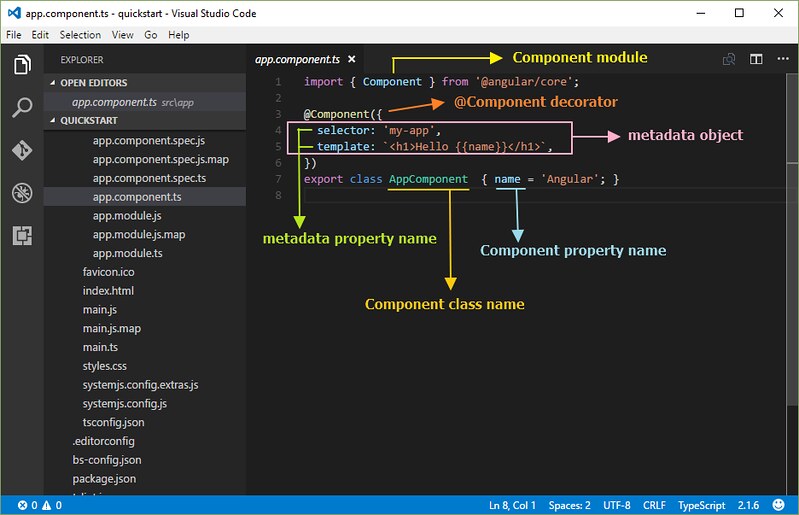
จากรูป ตัวแปร name คือ component property ที่ถูกนำค่าไปแสดงใน template ด้วย
การกำหนด {{ชื่อ component property}} ซึ่งจะได้เป็น {{name}}
โดยการใช้ ดับเบิ้ลปีกกา นั้นเรียกว่า interpolation ทั้งนี้ผู้เขียนขอใช้เป็น การแสดงข้อมูล
โดยการแทรก component property
ขอยกโค้ดตัวอย่างไฟล์ app.component.ts มาประกอบการอธิบายเพิ่มเติม ดังนี้
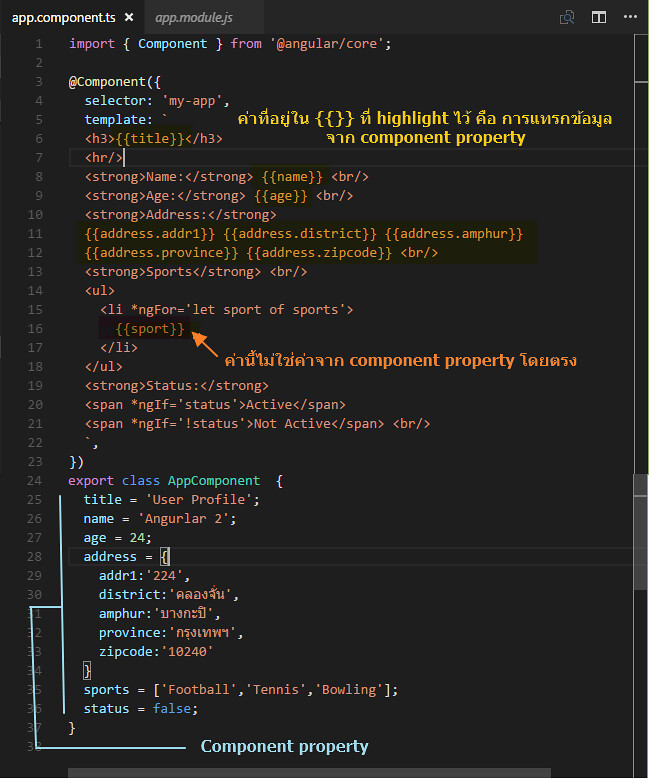
import { Component } from '@angular/core';
@Component({
selector: 'my-app',
template: `
<h3>{{title}}</h3>
<hr/>
<strong>Name:</strong> {{name}} <br/>
<strong>Age:</strong> {{age}} <br/>
<strong>Address:</strong>
{{address.addr1}} {{address.district}} {{address.amphur}}
{{address.province}} {{address.zipcode}} <br/>
<strong>Sports</strong> <br/>
<ul>
<li *ngFor='let sport of sports'>
{{sport}}
</li>
</ul>
<strong>Status:</strong>
<span *ngIf='status'>Active</span>
<span *ngIf='!status'>Not Active</span> <br/>
`,
})
export class AppComponent {
title = 'User Profile';
name = 'Angurlar 2';
age = 24;
address = {
addr1:'224',
district:'คลองจั่น',
amphur:'บางกะปิ',
province:'กรุงเทพฯ',
zipcode:'10240'
}
sports = ['Football','Tennis','Bowling'];
status = false;
}
จากตัวอย่างข้างต้น ให้ดูเฉพาะส่วนของการใช้งาน component property นำไปแสดงผลโดยการใช้
{{}} น่าจะเข้าใจได้ไม่ยาก สังเกตว่า เรามีการกำหนด component property ในลักษณะตัวแปรหลายๆ
รูปแบบ เช่น เป็น string (title, name) number (age) object (address) array (sports) และ
boolean (status)
การแสดงข้อมูลที่เป็น array ใน template ด้วย *ngFor directive
ต่อไปเรามาดูในส่วนของการแสดง array สังเกตจากรูป ดูในส่วนของโค้ดเกี่ยวกับ
การวนลูปทำซ้ำ ของแท็ก <li> ใน template โดยใช้ *ngFor directive จัดการ
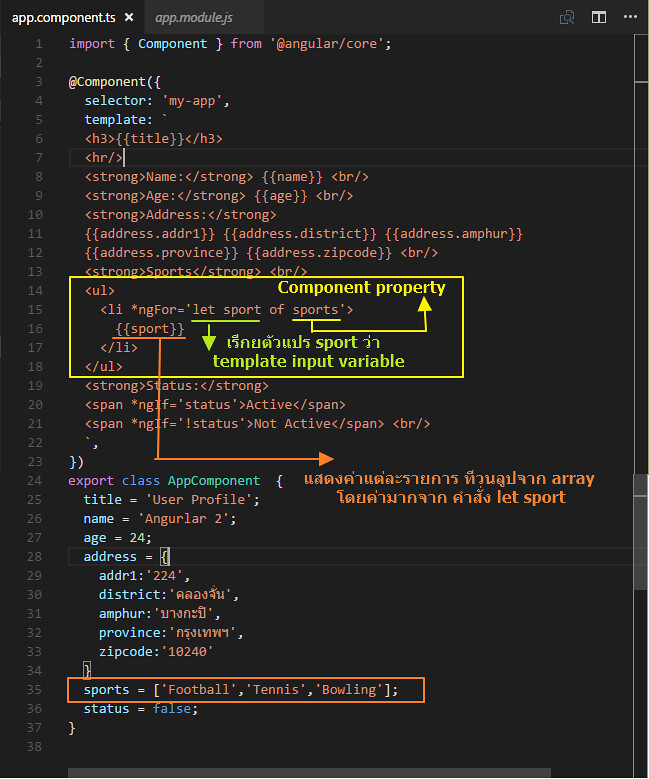
<ul>
<li *ngFor='let sport of sports'>
{{sport}}
</li>
</ul>
*ngFor คือ Angular "repeater" directive ทำหน้าที่ในการทำการวนลูปทำซ้ำ ซึ่งในตัวอย่าง
ก็คือทำการวนลูปแสดงค่าข้อมูลใน array ใน <li>
การใช้คำว่า let แล้วต่อด้วยตัวแปร sport เป็นการสร้างตัวแปรที่เรียกว่า template input variable
โดยไปวนลูปดึงค่าในตัว array ที่ชื่อ sports ที่เป็น component property จากนั้น
นำค่า sport ของแต่ละ array มาแสดงใน <li> โดยใช้ {{sport}}
ถ้าเราอยากรูป index ของ array สามารถกำหนดเพิ่มเติมได้ดังนี้
<ul>
<li *ngFor='let sport of sports; let i=index'>
{{i+1}}. {{sport}}
</li>
</ul>
โดยค่า i จะเริ่มต้นที่ 0 แต่เวลาแสดง เราสามารถ บวกค่าเพิ่มเพื่อแสดงลำดับให้ถูกต้องได้
การกำหนดเงื่อนไขแสดงหรือไม่แสดงข้อมูลด้วย *ngIf
ในการกรณีที่เราต้องการแสดง หรือไม่แสดงรายการข้อมูลบางส่วน เราสามารถใช้งาน
*ngIf directive โดยจะอยู่ภายใต้เงื่อนไข true/false สังเกตตัวอย่างตามโค้ด้านล่าง ดังรูป
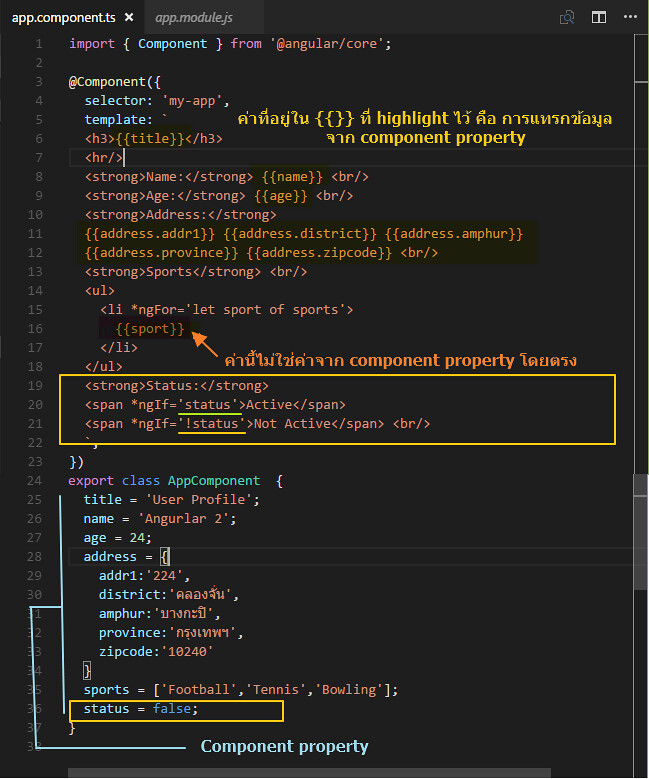
<strong>Status:</strong> <span *ngIf='status'>Active</span> <span *ngIf='!status'>Not Active</span> <br/>
สังเกตว่าหัวข้อ Status เรากำหนดให้มีการใช้งาน <span> 2 ตัว คือที่เป็นข้อความว่า
Active กับ Not Active โดยใช้ *ngIf ในการกำหนดเงื่อนไขว่าจะแสดงหรือไม่แสดง ในที่นี้
ใช้ component property ที่เป็น boolean มีค่าเป็น true หรือ false
การใช้เครื่อง ! ด้านหน้า จะหมายถึงมีค่าตรงกันข้ามกับที่ของตัวเป็นเอง ดังนั้นถ้า
status เท่ากับ true แล้ว !status จะเท่ากับ false แบบนี้เป็นต้น
จะได้ว่า
*ngIf='status' ถ้า status เท่ากับ true คำว่า active จะแสดง และในขณะเดียวกับ
*ngIf='!status' ก็จะทำให้ Not Active ไม่แสดง เพราะ !status = fasle นั้นเอง
การกำหนดค่าของ Component property ใน Constructor
จากตัวอย่างโค้ดข้างต้น เราได้ทำการกำหนดค่าของตัวแปร เริ่มต้นให้กับ component แล้ว
เรายังสามารถใช้วิธีการประกาศและกำหนดค่าโดยใช้ constructor ได้ ซึ่ง constructor ก็คือ
ฟังก์ชั่นที่ทำงานทันทีเมื่อมีการเรียกใช้ component
เรามาดูตัวอย่างโค้ด แล้วเปรียบเทียบความแตกต่างจากโค้ด้านบนดู
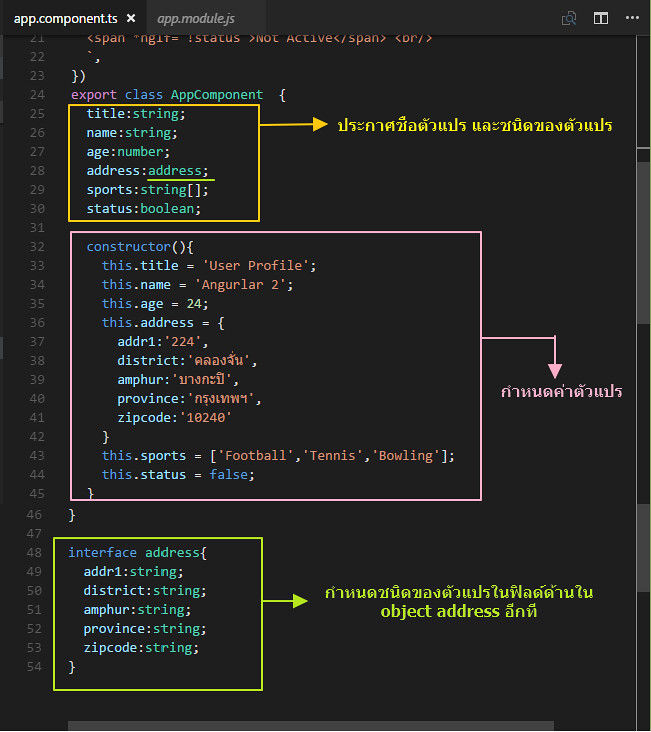
import { Component } from '@angular/core';
@Component({
selector: 'my-app',
template: `
<h3>{{title}}</h3>
<hr/>
<strong>Name:</strong> {{name}} <br/>
<strong>Age:</strong> {{age}} <br/>
<strong>Address:</strong>
{{address.addr1}} {{address.district}} {{address.amphur}}
{{address.province}} {{address.zipcode}} <br/>
<strong>Sports</strong> <br/>
<ul>
<li *ngFor='let sport of sports; let i=index'>
{{i+1}}. {{sport}}
</li>
</ul>
<strong>Status:</strong>
<span *ngIf='status'>Active</span>
<span *ngIf='!status'>Not Active</span> <br/>
`,
})
export class AppComponent {
title:string;
name:string;
age:number;
address:address;
sports:string[];
status:boolean;
constructor(){
this.title = 'User Profile';
this.name = 'Angurlar 2';
this.age = 24;
this.address = {
addr1:'224',
district:'คลองจั่น',
amphur:'บางกะปิ',
province:'กรุงเทพฯ',
zipcode:'10240'
}
this.sports = ['Football','Tennis','Bowling'];
this.status = false;
}
}
interface address{
addr1:string;
district:string;
amphur:string;
province:string;
zipcode:string;
}
ที่เพิ่มเติมเข้ามาคือมีการกำหนด ชนิดของตัวแปร ทำให้ตัวแปรนั้นๆ มีความเฉพาะเจาะจงมากขึ้น
สามารถนำค่าของตัวแปรไปใช้อย่างถูกต้องตามชนิดของตัวแปรนั้นๆ ใน construtor() มีการใช้ this
ซึ่งหมายถึง componennt class ที่กำลังใช้งานอยู่ โดยใน constructor จะทำการกำหนดค่าให้กับ
ตัวแปร property
สิ่งที่เพิ่มเข้ามาให้เราสังเกตที่ตัวแปรที่ชื่อ address เนื่องจากเดิมตัวแปร address เป็น object และมี
ฟิลด์ย่อยด้านใน ดังนั้นเพื่อให้รูปแบบของฟิลด์ย่อยมีการกำหนดชนิดข้อมูลที่ถูกต้อง จึงมีการใช้งาน
interface ซึ่งเป็นรูปแบบของ TypeScript ในการเข้ามาใช้ระบุชนิดของข้อมูลในฟิลด์ด้านใน object อีกที
โดยคำสั่ง interface จะกำหนดไว้ด้านนอก component class
ตัวอย่างผลลัพธ์ ของไฟล์ตัวอย่าง
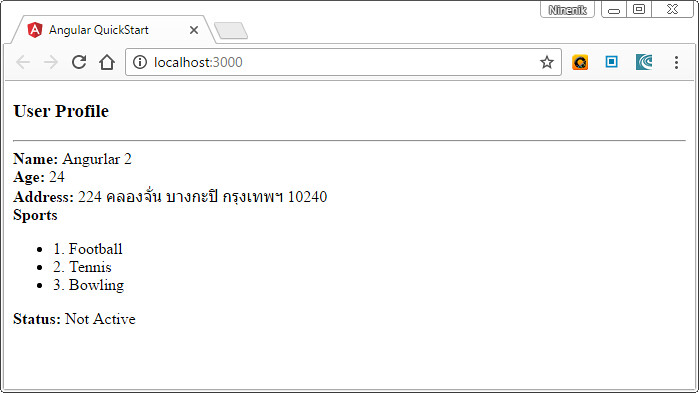
รายละเอียดเกี่ยวกับการใช้งาน template และการแสดงข้อมูลยังมีรายละเอียดอีกมาก
ยังไงรอติดตามเนื้อหาตอนต่อไป

