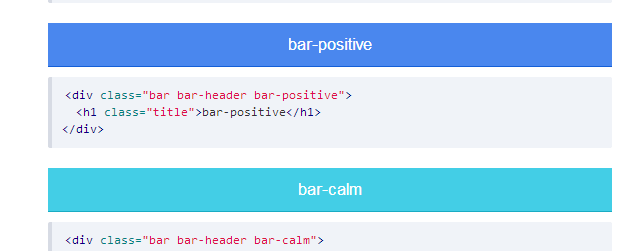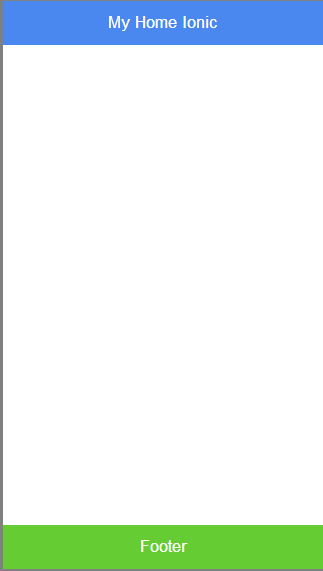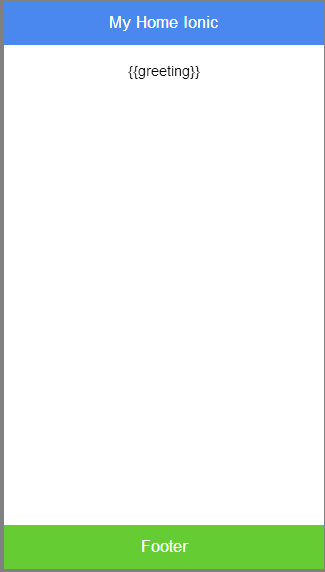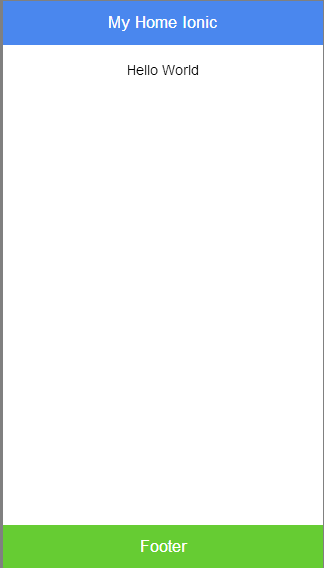เนื้อหาต่อเนื่องจากตอนที่ 5
phonegap กับการใช้งาน ionic framework ตอนที่ 5
https://www.ninenik.com/content.php?arti_id=512 via @ninenik
เปิดไฟล์ index.html จากนั้น ให้ลบ โค้ดทั้งหมดออกไป
แล้วแทนที่ด้วยรูปแบบ โค้ดเริ่มต้น ตามด้านล่าง
1 2 3 4 5 6 7 8 9 10 11 12 13 14 15 16 17 18 19 | <!DOCTYPE html><html ng-app="myIonicApp"> <head> <meta charset="utf-8" /> <meta name="format-detection" content="telephone=no" /> <meta name="msapplication-tap-highlight" content="no" /> <!-- WARNING: for iOS 7, remove the width=device-width and height=device-height attributes. See https://issues.apache.org/jira/browse/CB-4323 --><!-- <meta name="viewport" content="user-scalable=no, initial-scale=1, maximum-scale=1, minimum-scale=1, width=device-width, height=device-height, target-densitydpi=device-dpi" />--> <meta name="viewport" content="initial-scale=1, maximum-scale=1, user-scalable=no, width=device-width"> <link href="css/ionic.css" rel="stylesheet"> <script type="text/javascript" src="js/ionic.bundle.js"></script> <script type="text/javascript" src="cordova.js"></script> <script type="text/javascript" src="js/index.js"></script> <title>MyIonicApp 1</title> </head> <body ng-controller="myIonicHome"> </body></html> |
โค้ดเริ่มต้น ด้านบน เราจะใช้เป็นต้นแบบ สำหรับการเริ่ม project ใหม่ ๆ
สังเกตในส่วนของ html จะมี attribute คล้ายๆ เป็น namespace สำหรับ ใช้
อ้างอิงใน angularjs และในส่วนของ body ก็มีเหมือนกัน ค่อยศึกษาไปพร้อมกัน
โดยในโค้ดเริ่มต้น จะดึง ไฟล์ตางๆ ที่จำเป็นต้องใช้ ทั้งที่เป็น css และ javascript
รวมถึวการกำหนด การแสดงผล meta name="viewport" และก็มี comment แจ้งเตือน
สำหรับการกำหนดค่า ใน ios7 ส่วนตรงนี้ไม่มีผลกับ android ทั้งไว้หรือลบออกก็ได้
** หมายเหตุ อย่าลืมว่า ขณะเราเริ่มต้นเขียนโค้ด เราต้อง run phonegap developer
ผ่านมือถือ หรือ emulator ไปพร้อมๆ ด้วย ในที่นี้ไม่ได้เขียนอธิบายไว้
ให้ดูวิธีการได้ที่ ตอนที่ 3
phonegap สร้าง project แรก กับ HelloWorld ตอนที่ 3
https://www.ninenik.com/content.php?arti_id=510 via @ninenik
จากโค้ดด้านบน จะเป็นหน้าเปล่าๆ ว่าง
แล้วจะไปยังไงต่อ ไม่เคยใช้งาน ionic framework มาก่อน
ง่ายๆ เลย copy and paste
(คำสั่ง tools หรือแม้แต่การเรียกใช้งาน สมัยนี้มีเยอะมาก จำไม่ไหว)
เราจะเพิ่ม header content และ footer ให้ งานของเรา
ไปที่ header ก่อน
// ณ ตอนเขียนเนื้อหา url ด้านบน ยังใช้ได้
เราจะเอา header สีน้ำเงิน เน้นสีสันหน่อย จะได้สะดุด
1 2 3 | <div class="bar bar-header bar-positive"> <h1 class="title">My Home Ionic</h1></div> |
เปลี่ยน title จะได้รู้สึกว่าได้เขียนอะไรบ้าง
เอาโค้ดนี้แทรก ต่อเข้าไปใน body
ต่อมาข้ามมาส่วนของ footer ก่อน
// ณ ตอนเขียนเนื้อหา url ด้านบน ยังใช้ได้
1 2 3 | <div class="bar bar-footer bar-balanced"> <div class="title">Footer</div></div> |
เอาไปวางใกล้ กับ ปิด body
จะได้รูปแบบตามรูป
และอีกส่วนสำคัญ ส่วนของเนื้อหา ส่วนนี้ จะมีการใช้งาน
หรือการปรับแต่งค่อนข้างมาก ในที่นี้ จะเป็นตัวอย่างการนำมาใช้
แบบง่ายก่อน
รวมทั้ง จะเริ่มต้น ใช้งาน angularjs อย่างง่ายด้วย
1 2 3 4 5 6 7 8 9 10 11 | <ion-content> <br> <br> <br> <div style="margin:auto;text-align:center;"> {{greeting}} </div> <br></ion-content> |
จะเห็นว่าเรามีกำหนดรูปแบบ คล้ายกับ template สำหรับแสดงข้อความ โดยใช้
{{greeting}}
ไฟล์ index.html ทั้งหมด
1 2 3 4 5 6 7 8 9 10 11 12 13 14 15 16 17 18 19 20 21 22 23 24 25 26 27 28 29 30 31 32 33 34 35 36 37 38 39 40 | <!DOCTYPE html><html ng-app="myIonicApp"> <head> <meta charset="utf-8" /> <meta name="format-detection" content="telephone=no" /> <meta name="msapplication-tap-highlight" content="no" /> <!-- WARNING: for iOS 7, remove the width=device-width and height=device-height attributes. See https://issues.apache.org/jira/browse/CB-4323 --><!-- <meta name="viewport" content="user-scalable=no, initial-scale=1, maximum-scale=1, minimum-scale=1, width=device-width, height=device-height, target-densitydpi=device-dpi" />--> <meta name="viewport" content="initial-scale=1, maximum-scale=1, user-scalable=no, width=device-width"> <link href="css/ionic.css" rel="stylesheet"> <script type="text/javascript" src="js/ionic.bundle.js"></script> <script type="text/javascript" src="cordova.js"></script> <script type="text/javascript" src="js/index.js"></script> <title>MyIonicApp 1</title> </head> <body ng-controller="myIonicHome"> <div class="bar bar-header bar-positive"> <h1 class="title">My Home Ionic</h1> </div> <ion-content> <br> <br> <br> <div style="margin:auto;text-align:center;"> {{greeting}} </div> <br> </ion-content> <div class="bar bar-footer bar-balanced"> <div class="title">Footer</div> </div> </body></html> |
ต่อไป เราจะใช้งาน angularjs พี่สั่งให้ ข้อความตรง template แสดงค่าตามที่เรากำหนด
ในที่นี้จะให้แสดงคำว่า Hello World
ให้เราเปิดไฟล์ index.js ในโฟลเดอร์ js
เลื่อนมาด้านล่างสุด ไม่ต้องสนใจโค้ดก่อนหน้า
จากนั้นให้เพิ่มโค้ด ต่อไปนี้ต่อเข้าไปด้านล่าง
1 2 3 4 | angular.module('myIonicApp', ['ionic']).controller('myIonicHome', function($scope) { $scope.greeting="Hello World";}); |
ไฟล์ index.js ทั้งหมด
1 2 3 4 5 6 7 8 9 10 11 12 13 14 15 16 17 18 19 20 21 22 23 24 25 26 27 28 29 30 31 32 33 34 35 36 37 38 39 40 41 42 43 44 45 46 47 48 49 50 51 52 53 | /* * Licensed to the Apache Software Foundation (ASF) under one * or more contributor license agreements. See the NOTICE file * distributed with this work for additional information * regarding copyright ownership. The ASF licenses this file * to you under the Apache License, Version 2.0 (the * "License"); you may not use this file except in compliance * with the License. You may obtain a copy of the License at * * * Unless required by applicable law or agreed to in writing, * software distributed under the License is distributed on an * "AS IS" BASIS, WITHOUT WARRANTIES OR CONDITIONS OF ANY * KIND, either express or implied. See the License for the * specific language governing permissions and limitations * under the License. */var app = { // Application Constructor initialize: function() { this.bindEvents(); }, // Bind Event Listeners // // Bind any events that are required on startup. Common events are: // 'load', 'deviceready', 'offline', and 'online'. bindEvents: function() { document.addEventListener('deviceready', this.onDeviceReady, false); }, // deviceready Event Handler // // The scope of 'this' is the event. In order to call the 'receivedEvent' // function, we must explicitly call 'app.receivedEvent(...);' onDeviceReady: function() { app.receivedEvent('deviceready'); }, // Update DOM on a Received Event receivedEvent: function(id) { var parentElement = document.getElementById(id); var listeningElement = parentElement.querySelector('.listening'); var receivedElement = parentElement.querySelector('.received'); listeningElement.setAttribute('style', 'display:none;'); receivedElement.setAttribute('style', 'display:block;'); console.log('Received Event: ' + id); }};angular.module('myIonicApp', ['ionic']).controller('myIonicHome', function($scope) { $scope.greeting="Hello World";}); |
ผลลัพธ์ที่ได้ ตามรูป ค่า {{greeting}} จะถูกเปลี่ยนเป็น Hello World
จะค่อยอธิบาย และศึกษา angularjs ไปพร้อมๆ กับ เนื้อหาในตอนหน้า
สำหรับตอนนี้ แค่นี้ก่อน